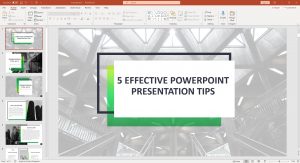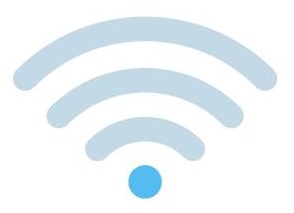Before you get frustrated and decide to give up on your slow PC, here are a few tips that may help speed it up.
Tip 1: Empty Recycle Bin
Emptying your recycle bin is a simple thing. But it is amazing how much space it can take up on your hard disc if it is not regularly emptied.
Step 1: Firstly, make sure there is nothing in the Recycle Bin that you wish to keep. Once you empty it all content is gone forever.
Step 2: To empty the Recycle Bin, simply right-hand click on the Recycle Bin icon on your desktop. Then click on Empty Recycle Bin.
Tip 2: Disable Unnecessary Start-Up Apps
If your PC is taking too long to boot up, you may have too many apps trying to start up.
Step 1: Right-hand click on the Windows icon at the bottom left of the desktop. Then click on Task Manager.
Step 2: Click on the Start-up tab at the top. You can now see a list of the start-up apps and there is a column on the right which tells you which apps have a high start-up impact.
Step 3: Right-hand click on the app(s) you want to disable from starting up and then click on Disable.
Tip 3: Scheduling Antivirus Scans
Antivirus software can slow down your computer when actively scanning it for viruses. Instead of allowing your antivirus software to scan your PC whilst you are using it, schedule it to run during your lunch hour or during a time when you will not be using your PC.
Tip 4: Disk Clean-Up
Disk Clean-up is a computer maintenance utility included in Microsoft Windows. It is designed to free up disk space on a computer’s hard drive. The utility first searches and analyses the hard drive for files that are no longer of any use. It then gives you the option to delete these files.
Step 1: Type “disk clean-up” in the search box next to the Windows icon at the bottom left of your desktop. Then select Disk Clean-Up from the search results.
Step 2: After checking the files to delete checkboxes, click the OK button to delete the files.
Tip 5: Restarting Your Computer
Instead of always just logging off, it is good to regularly restart or shut down your PC. This gives your computer a chance to flush the memory, clear up temporary files and processes, and keep “computer cobwebs” from forming.
If after trying these tips your computer is still running very slow then it may be best to speak to your IT support company. Or you can call us, and we would be more than happy to help you.